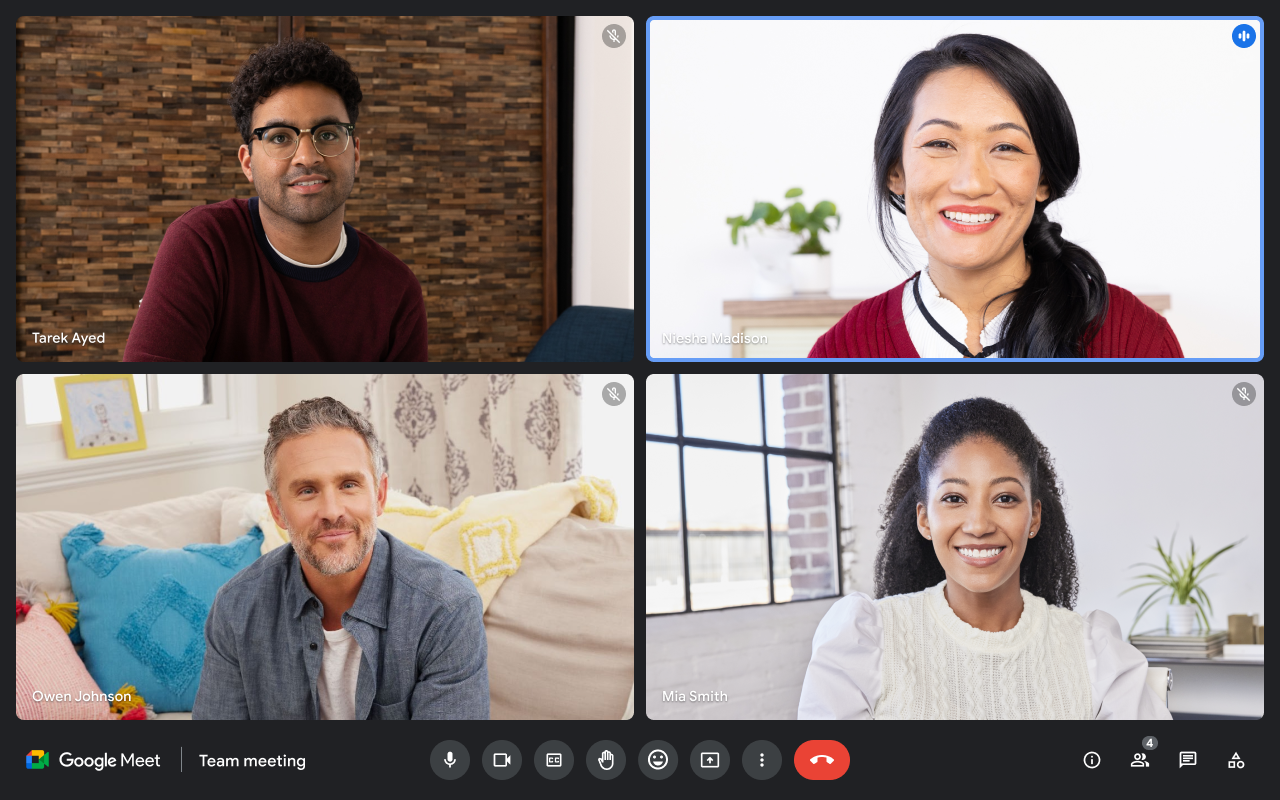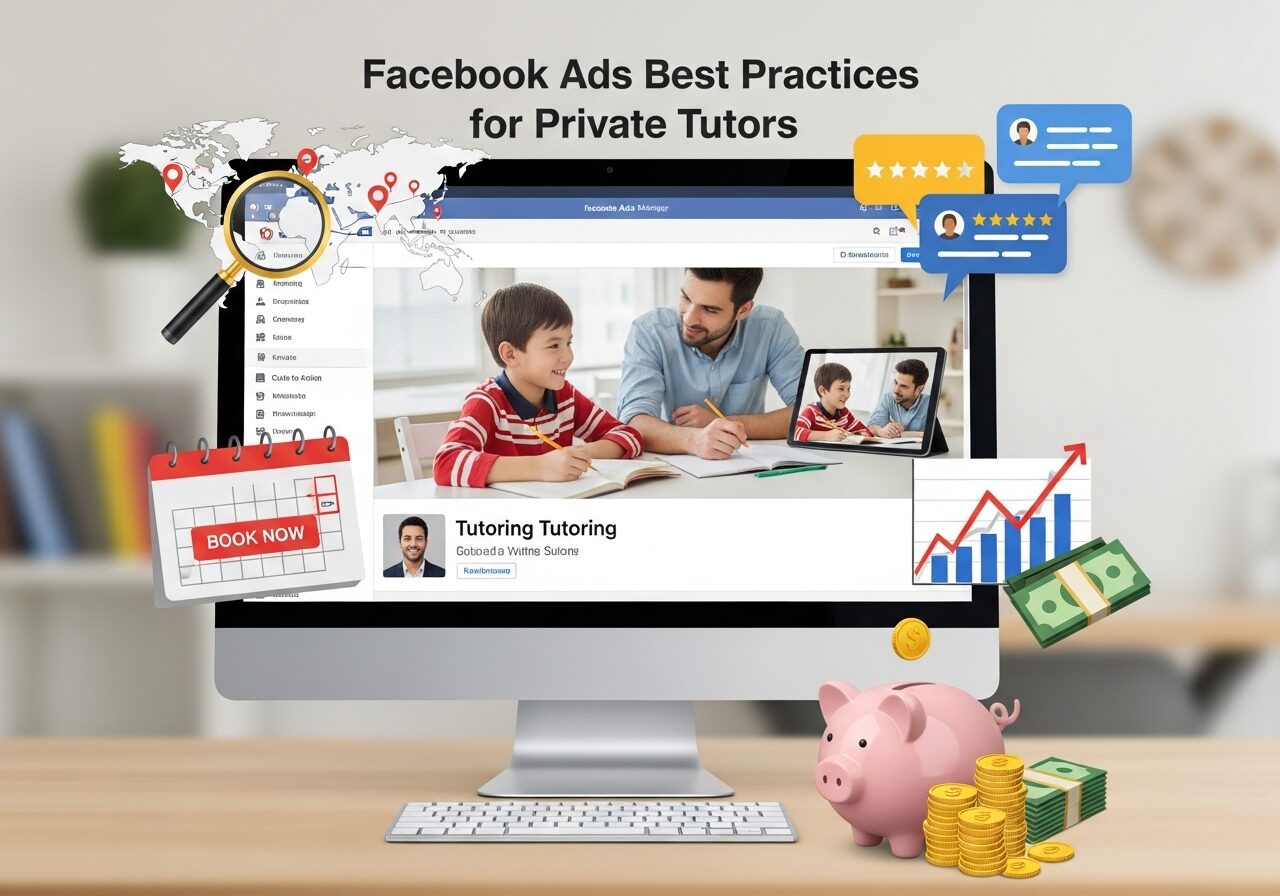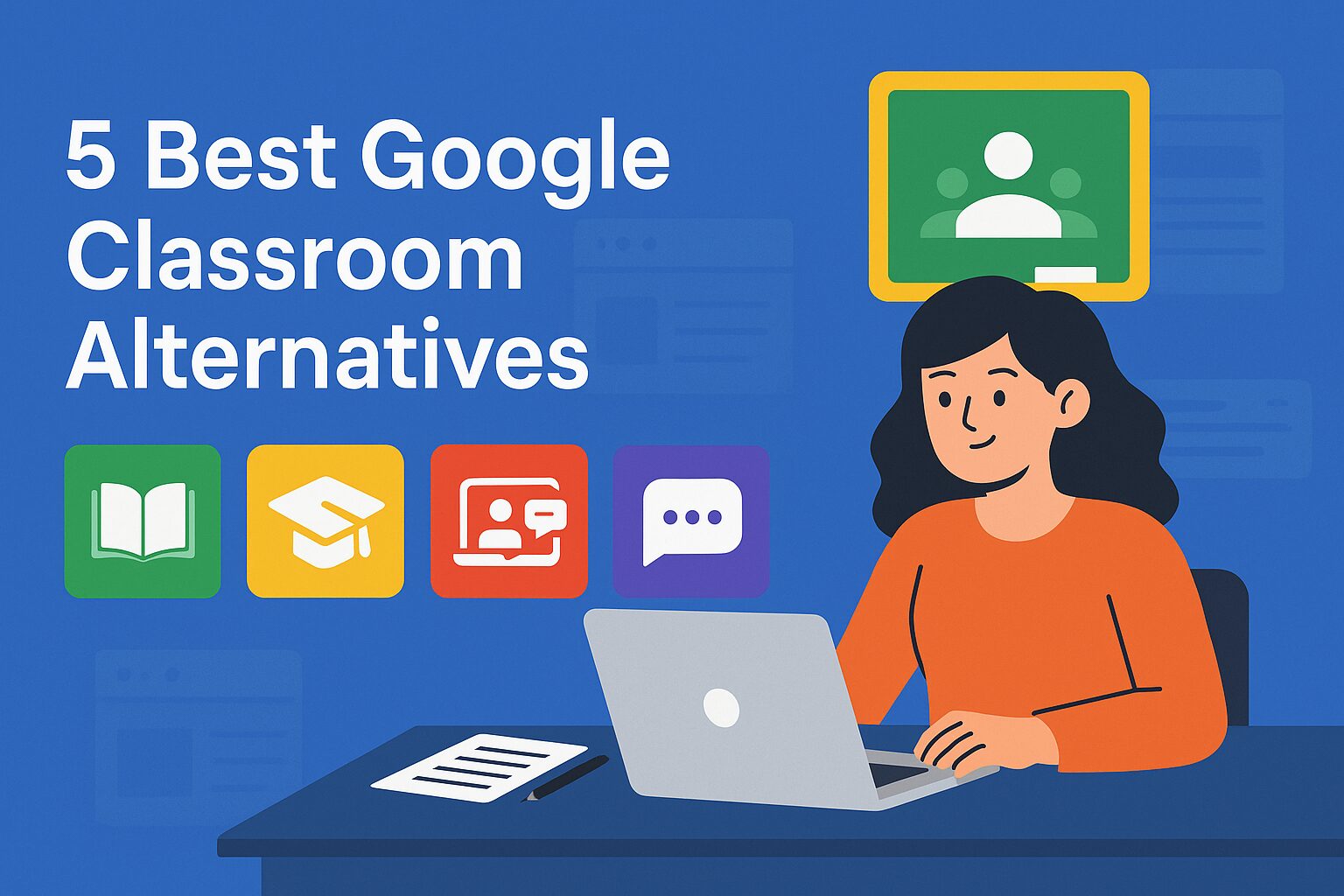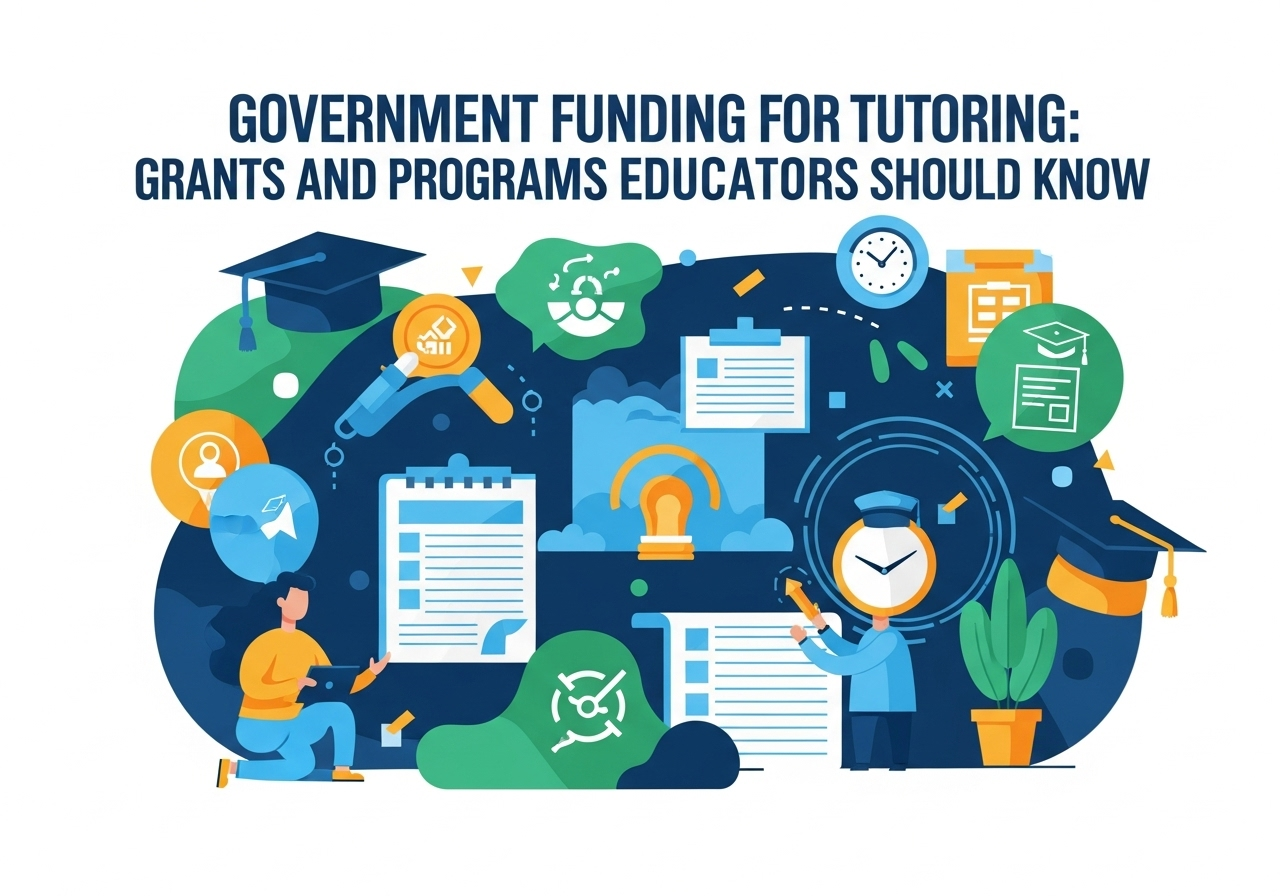TL;DR: Here are 5 simple ways to record Google Meet sessions
- Google Meet’s Built-In Recording: Ideal for Workspace users, saves recordings directly to Google Drive.
- OBS Studio: Free and customizable for high-quality recordings.
- Phone Screen Recorder: Quick and handy for mobile-based lessons.
- Chrome Extensions (e.g., Loom): Lightweight browser-based recording tools.
- Camtasia: Premium software for polished recordings with editing features.
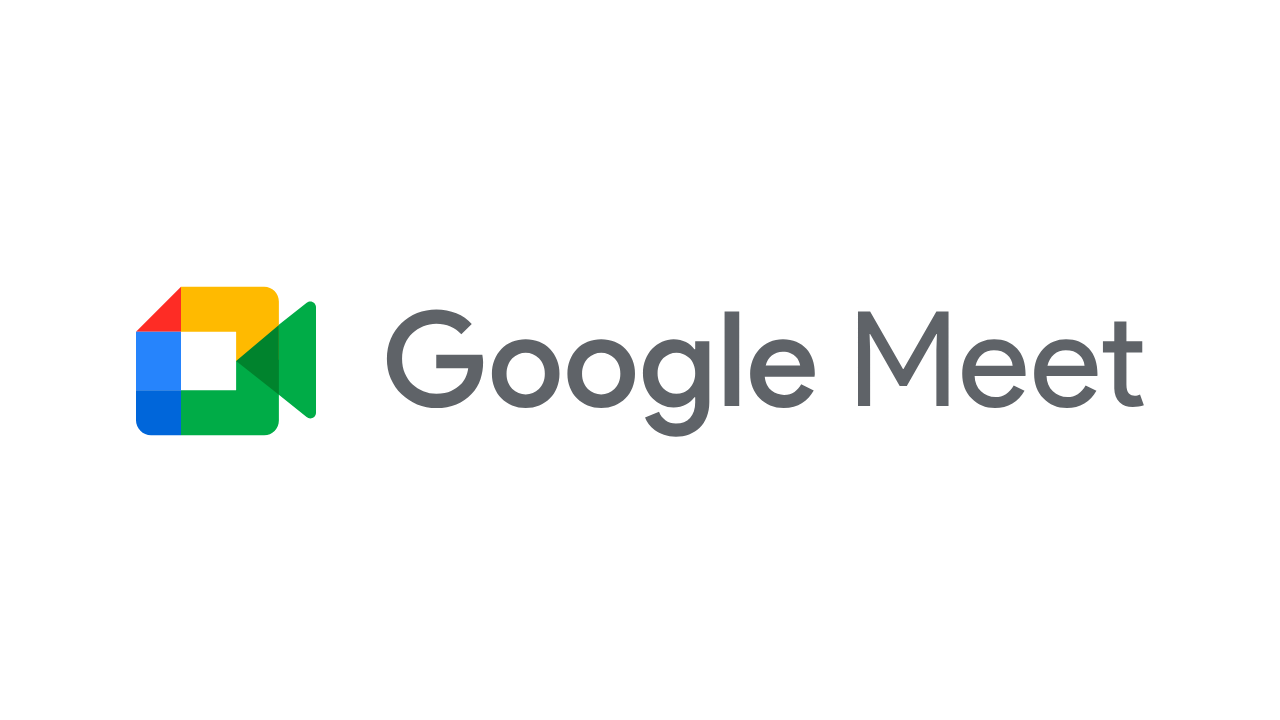
Google Meet is a powerful video conferencing tool. It is a popular virtual classroom software for online education, enabling teachers and students to connect seamlessly in virtual classrooms. It offers high-quality video and audio, making remote learning effective and engaging. Key features include support for large classes with up to 250 participants, integration with Google Workspace for smooth collaboration, and the ability to record sessions for later access. It integrates with Google Classroom – a free LMS by Google.
Also read: Zoom vs Google Meet: Which is better for online teaching?
Google Meet is one of the most popular tools for virtual classrooms. If you are using Google Meet to teach online – you may be interested to learn about 5 easy ways to automate attendance in google meet sessions.
Why recording sessions is essential for online teaching?
Below are the top 4 reasons why you should record google meet sessions if you are a tutor.
- Helps absent student: Absent students can catch up anytime. This eliminates the need to do extra sessions.
- Review: Helps students revisit and understand complex topics.
- Improvement: Tutors can look back and reflect on their teaching style and delivery. This enables tutors to refine their teaching style.
- Content: Recordings can be turned into future tutorials or materials. They can also be uploaded to YouTube to establish your online presence or made part of a self paced course that can be later sold.
5 simple ways to Record Google Meet sessions:
1. Google Meet’s Built-In Recording Feature: Easiest way but comes only in paid plans.
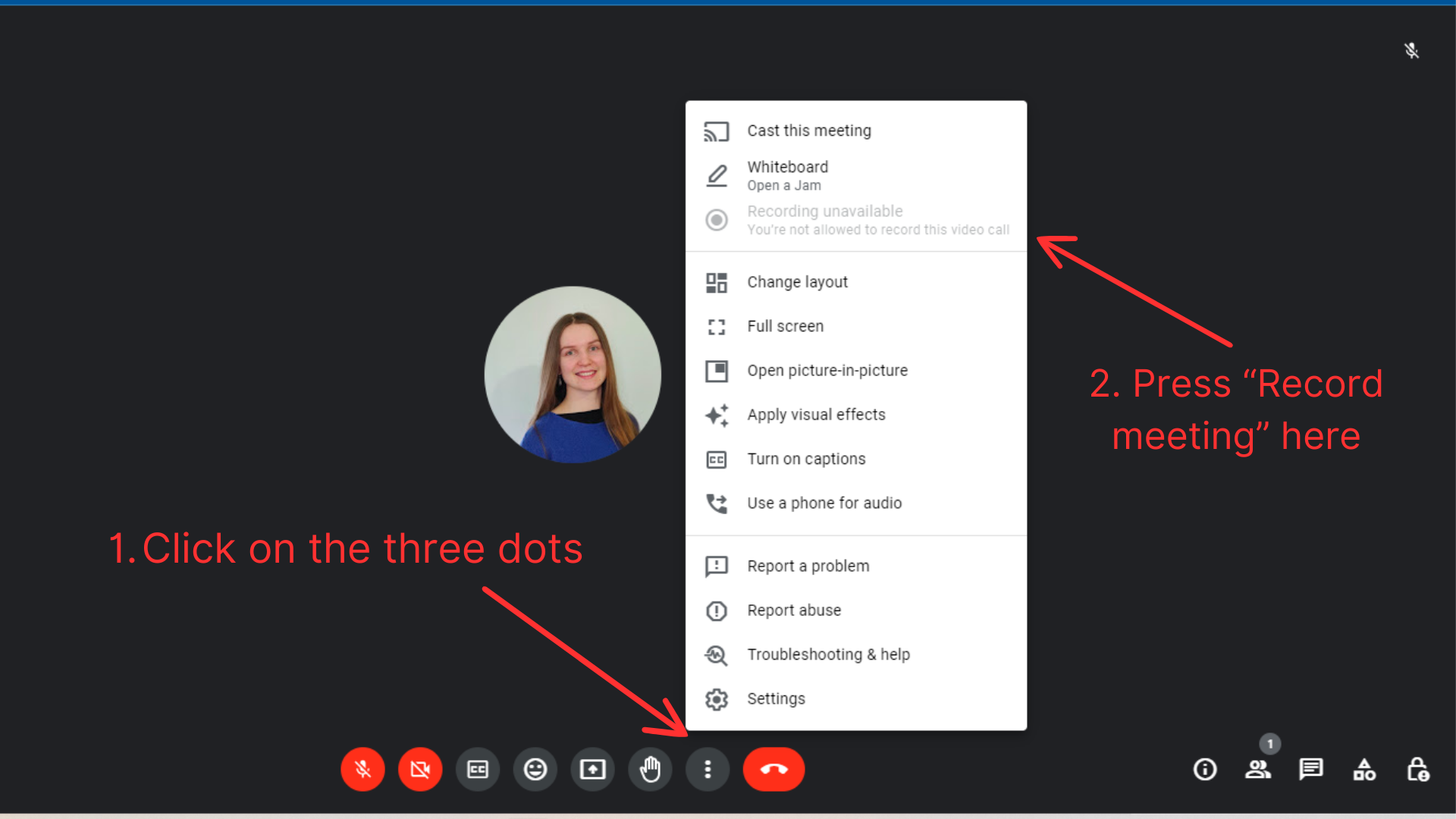
The easiest way to record a session is by using Google Meet’s built-in recording feature. However, this option is available only to paid Google Workspace users with specific plans like Business Standard, Business Plus, or Enterprise.
How to use It:
- Start your Google Meet session.
- Click the three dots in the bottom-right corner of the screen.
- Select “Record meeting”
- A notification will alert all participants that the session is being recorded.
- To stop, click the three dots again and select “Stop recording”
- The recording is saved to the meeting organizer’s Google Drive in a folder labeled “Meet Recordings.”
Why It’s Great:
- Seamless and secure as it’s integrated within Google Meet.
- Automatically stored on Google Drive for easy sharing.
Limitations:
- Not available for free accounts.
- Recording privileges depend on organizational settings.
2. Use OBS studio for high-quality recordings: Free forever, records from teacher’s perspective.
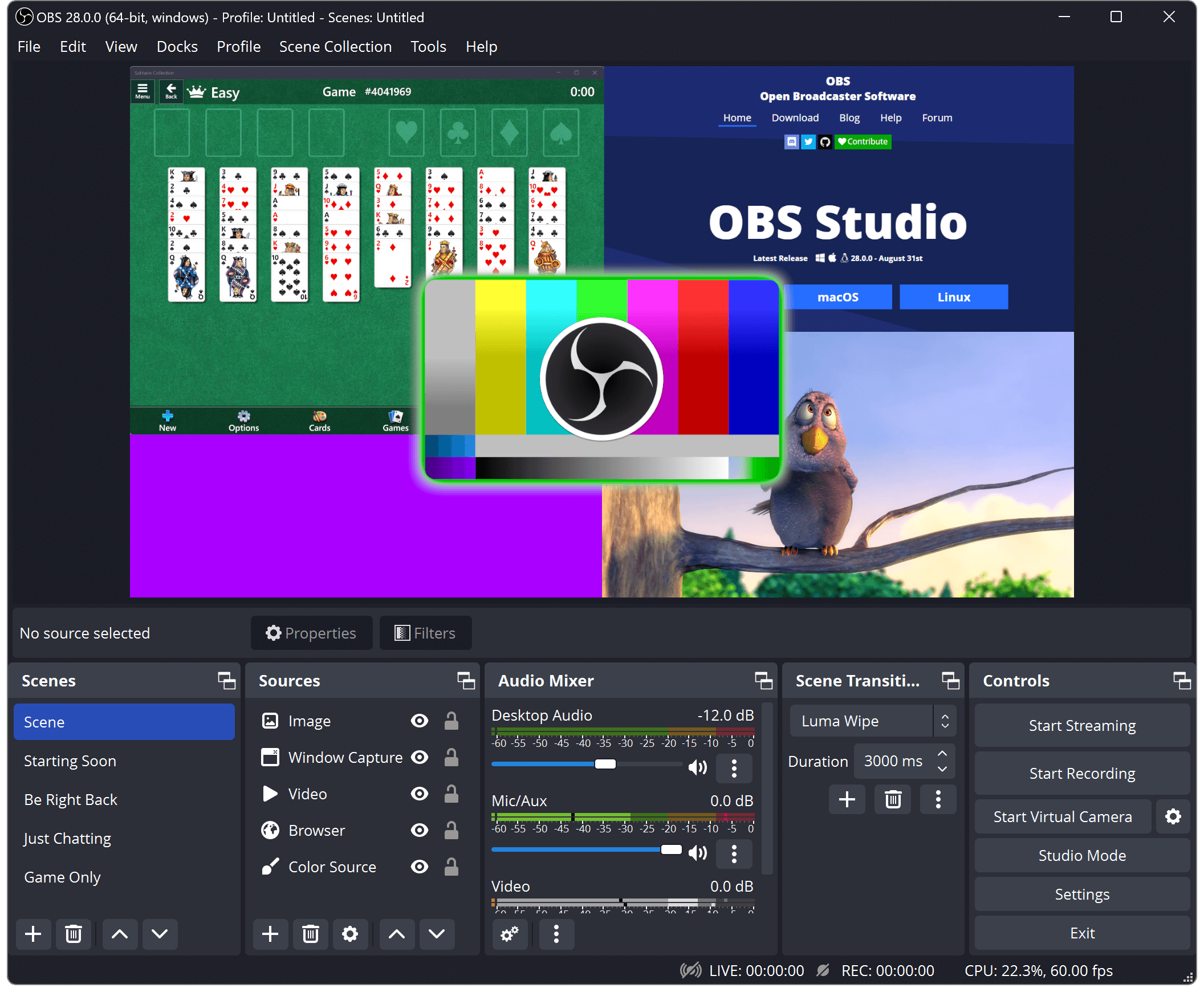
If you want more control over your recordings, OBS Studio is a fantastic and free option. OBS Studio is widely used for screen recording and live streaming, and it works perfectly with Google Meet or any other virtual classroom software.
How to use it:
- Download and install OBS Studio (it’s free and works on Windows, Mac, and Linux).
- Open OBS Studio and create a new screen capture source.
- Start your Google Meet session in your browser or desktop app.
- Hit the “Start Recording” button in OBS.
- Once the session ends, click “Stop Recording” and save the file.
Why it’s great:
- It’s free and highly customizable.
- You can record google meet sessions in high resolution.
- It’s perfect for creating professional-quality videos.
Drawbacks:
- Initial setup process can be tricky for beginners.
- Works only on PC. Records to your device, so if the recordings are to be shared you will need to upload to YouTube or Google Drive before sharing.
3. Use your phone’s in-built screen recorder: Free solution for those taking meetings using phone
Conducting a Google Meet session on your phone? Your smartphone’s built-in screen recorder can save the day.
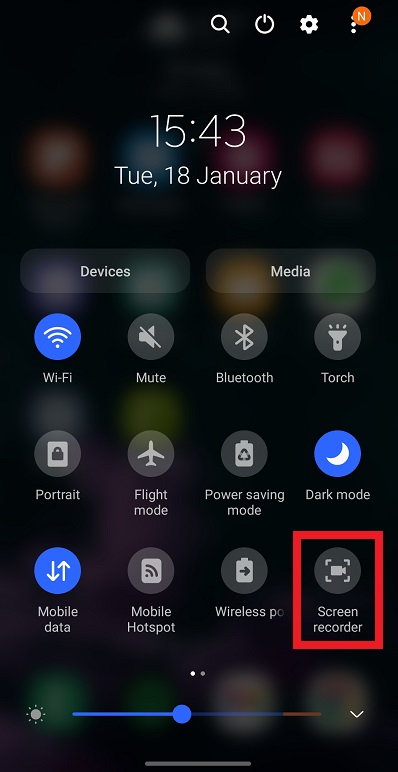
How to use it:
- For Android: Pull down the notification panel and tap “Screen Recorder” (enable it from settings if needed).
- For iOS: Open the Control Center and tap the Screen Recording button.
- Start your Google Meet session, and the recording will capture everything on your screen.
- Tap the screen recorder again to stop, and the file will be saved to your gallery.
Why it’s great:
- Easiest way to record google meet sessions on phone.
- Quick, convenient and free.
- No need to install additional apps.
Keep in Mind:
- Notifications can interfere with the recording, so turn on Do Not Disturb.
- Audio quality might be lower compared to desktop options.
4. Use Loom: Web based third-party solution to simplify recording, also available as a chrome extension.
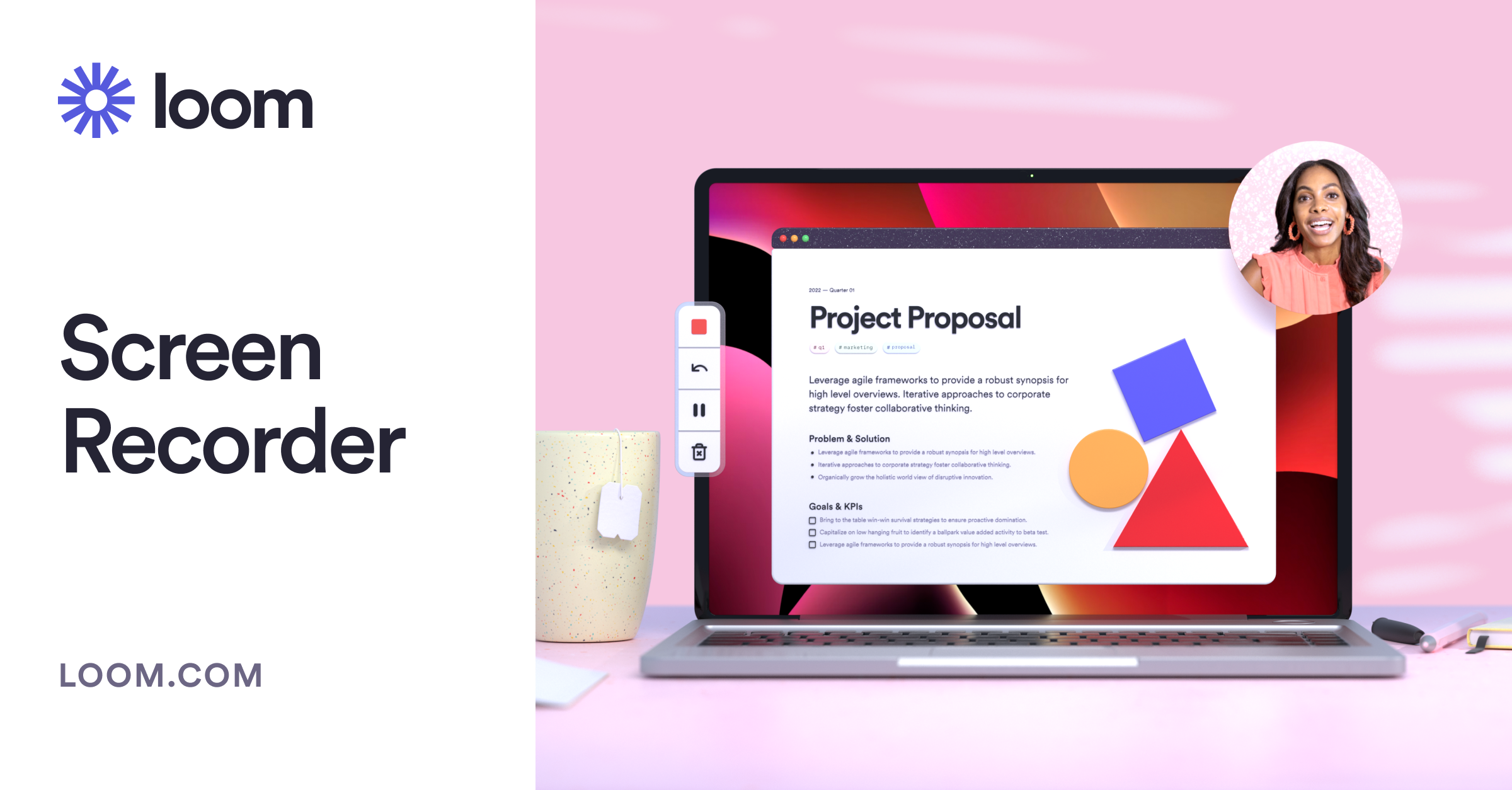
If you can’t access Google Meet’s built-in recording feature, chrome extensions like Loom are excellent alternatives. These tools are easy to install and allow you to record google meet with just a click.
How to Use It:
- Install a recording extension from the Chrome Web Store.
- Open your Google Meet session in a Chrome tab.
- Click the extension icon and select what you want to record (entire screen, browser tab, or application window).
- Start and stop the recording directly from the extension toolbar.
Why It’s Great:
- Simple to set up and use.
- Many extensions offer features like annotations and editing.
Downside:
- Free versions may include watermarks or time limits.
- Some advanced features might require a paid subscription.
5. Use Third-party tools for advanced features and analytics on google meet recordings
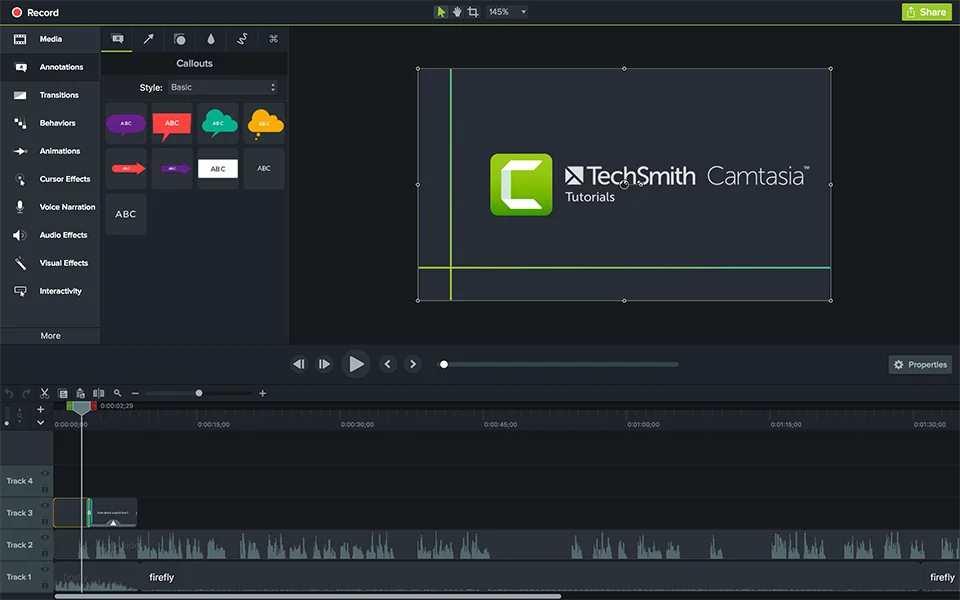
If you need more professional-grade recordings with editing options, third-party tools like Camtasia or Snagit are excellent choices to record google meet sessions.
How to use It:
- Download and install your preferred software.
- Open the tool and select your recording preferences (full screen or specific area).
- Start your Google Meet session and hit record on the software.
- Edit and save the recording after the session ends.
Why It’s great:
- Offers advanced editing capabilities.
- Perfect for creating tutorials or webinars.
Challenges:
- Expensive compared to free tools.
- Requires installation and setup.
This blog has highlighted several easy and cost-effective ways to record Google Meet sessions. This underscores the importance of integrating this practice into your online teaching routine. If you haven’t started recording your sessions yet, now is the perfect time to begin.
As your tutoring business scales, automating the recording process becomes increasingly essential. To streamline your workflow and enhance the learning experience, consider investing in an LMS for tutoring or tutor management software that can automate recordings and facilitate seamless sharing with your students. By doing so, you not only save time but also ensure that all learners have access to valuable content whenever they need it.
You may want to read